OpenOffice.org OpenOffice - 3.0 User's Guide Page 197
- Page / 275
- Table of contents
- BOOKMARKS
Rated. / 5. Based on customer reviews


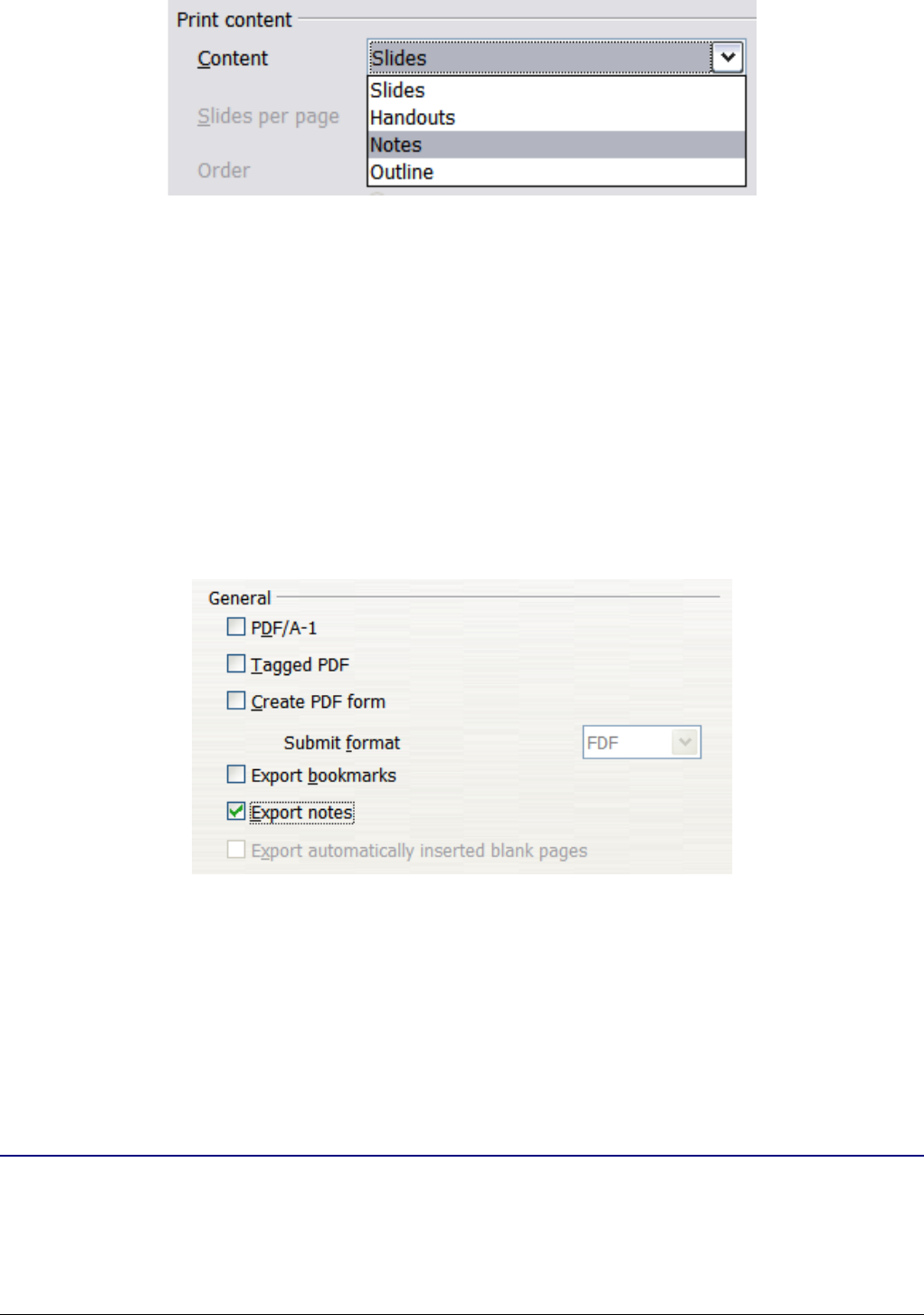
Figure 149: Select Notes for printing
3) Make any other needed changes and then click OK to print.
For more about printing slides, notes, and handouts, see Chapter 9.
Exporting notes to PDF
1) Choose File > Export as PDF from the menu bar and name the
file.
2) In the PDF Options dialog box, choose the
General
tab.
3) Under
General
, make sure that Export notes is checked, and
then click OK.
Figure 150: Exporting Notes to PDF
The notes pages follow the presentation in the PDF (that is, if your
presentation has 10 slides, the PDF contains 10 pages, each with one
slide, followed by 10 pages with notes formatted for paper). If you
want only the Notes pages, you will need to use some other program to
remove the unwanted pages of slides from the PDF.
Creating handouts
A handout is a special view of the presentation suitable to be printed
and distributed to the audience. Each handout page contains from one
to six thumbnails of the slides so that the audience can follow what is
Chapter 8 Adding and Formatting Slides, Notes and Handouts 197
- OpenOffice.org 3 1
- Impress Guide 1
- Copyright 2
- Feedback 2
- Contents 3
- Chapter 1 7
- Introducing Impress 7
- What is Impress? 8
- Tasks pane 10
- Workspace 10
- Normal view 11
- Outline view 11
- Notes view 12
- Slide Sorter view 13
- • Use the 14
- Handout view 15
- Toolbars 16
- Status Bar 16
- Creating a new presentation 17
- Using the Presentation Wizard 18
- From template 19
- Open existing presentation 19
- Introducing a New Product 20
- Recommendation of a Strategy 20
- Formatting a presentation 21
- Creating the first slide 22
- Inserting additional slides 22
- Presentation 23
- Click to 25
- Text Formatting 25
- Slide Master 25
- Tasks pane 25
- Modifying the slide show 26
- Running the slide show 27
- Chapter 2 28
- Using Slide Masters 28
- Styles, and Templates 28
- Designing a presentation 29
- What are slide masters? 29
- Presentation styles 31
- Working with slide masters 32
- Applying a slide master 33
- Modifying a slide master 34
- Figure 18: Background choices 36
- Figure 19: Background colors 36
- Adding background objects 37
- Modifying default text areas 38
- key pressed while dragging 39
- Adding text to all slides 41
- Working with styles 42
- Creating graphics styles 43
- Modifying styles 44
- Applying styles 45
- Working with templates 46
- Setting a default template 48
- Creating your own templates 49
- Modifying a template 50
- Organizing templates 50
- Creating a template folder 51
- Deleting a template folder 51
- Moving a template 51
- Deleting a template 51
- Importing a template 52
- Exporting a template 52
- Chapter 3 53
- Working with text boxes 54
- Moving a text box 55
- Resizing a text box 56
- Deleting a text box 56
- Inserting text 57
- Inserting special characters 58
- Control+Space bar 59
- • For the 61
- Selecting text 62
- Formatting characters 63
- Font Effects page 64
- Position page 65
- Formatting paragraphs 66
- Indents and Spacing page 67
- Alignment page 68
- Tabs page 69
- Asian Typography page 69
- options 70
- Creating a new outline level 71
- Selecting the entries 72
- Customize page 74
- Shift + Tab 76
- Using tables 77
- Modifying a table 78
- Table toolbar 79
- Table properties 81
- Position and size 82
- Using fields 83
- Tips on use of fields 84
- Using hyperlinks 85
- Internet 86
- Mail and News 86
- Document 86
- New Document 86
- Further settings 86
- Editing text hyperlinks 87
- Chapter 4 88
- Pictures 88
- Inserting pictures 89
- Getting Started 91
- Formatting pictures 93
- Rotating a picture 94
- Applying filters 95
- Changing the Graphics mode 96
- Adjusting the color 97
- Cropping pictures 97
- Creating an image map 99
- Managing the Gallery themes 101
- File Type 103
- Chapter 5 104
- Creating Graphic Objects 104
- The Drawing toolbar 105
- Introduction 105
- Creating lines and shapes 108
- Working with connectors 109
- Managing glue points 110
- Working with 3D shapes 111
- Figure 76: Example of 112
- 3D object 112
- Grouping shapes together 113
- Arranging shapes 113
- Flipping shapes 114
- Aligning shapes 115
- Using snap guides 116
- Animating images 120
- Frame by frame animation 121
- Animated image in one step 121
- Using Fontwork 122
- Fontwork 123
- Using the Fontwork toolbar 124
- Chapter 6 127
- Formatting Graphic 127
- Draw Guide 129
- Formatting lines and shapes 130
- Moving graphic objects 131
- Resizing graphic objects 132
- Rotating graphic objects 133
- Formatting lines 134
- Line Properties 135
- Arrow styles 135
- Creating line styles 136
- Creating arrow styles 137
- Formatting areas 138
- Creating area fills 139
- Gradients 140
- Creating gradients 141
- Hatching 143
- Formatting shadows 148
- Transparency formatting 150
- Formatting text 151
- Spacing to borders 152
- Formatting connectors 153
- Line spacing 154
- Chapter 7 155
- Inserting Spreadsheets 155
- Charts, and Other Objects 155
- Using spreadsheets in Impress 156
- • The Formula Wizard button 158
- Moving around the spreadsheet 159
- Entering data 160
- Formatting spreadsheet cells 160
- Control+A 161
- Inserting a chart 163
- Choosing a chart type 164
- Chart types 165
- Entering chart data 167
- Formatting the chart 168
- Using the Format menu 169
- Resizing and moving the chart 171
- Moving chart elements 171
- Shift + Click 172
- Inserting other objects 173
- Movies and sound 174
- OLE objects 175
- Other OLE objects 177
- Formulas 178
- Chapter 8 179
- Adding and Formatting 179
- Slides, Notes and Handouts 179
- Adding a new slide 181
- Duplicating a slide 182
- Expanding a slide 184
- Creating a summary slide 185
- Renaming a slide 185
- Deleting a slide 185
- Modifying slides 188
- Paper format 189
- Layout settings 189
- Background 191
- Figure 144: The available 191
- Adding and formatting notes 192
- Formatting notes 193
- Formatting the Notes page 194
- • Header area 195
- • Date and Time area 195
- • Footer area 195
- • Slide number area 195
- Printing notes 196
- Creating handouts 197
- Changing the layout 198
- Formatting handouts 199
- Printing handouts 201
- Chapter 9 202
- Slide Shows 202
- Putting together a slide show 203
- Multiple monitors 205
- Figure 158: Slide 2 is hidden 206
- Chapter 9 Slide Shows 207 207
- Using slide transitions 209
- Using slide animation effects 211
- Applying an animation effect 212
- Starting an animation effect 213
- Custom Animation 215
- Chapter 9 Slide Shows 217 217
- Advanced animation effects 219
- Text Animation 220
- Using interactions 221
- Running a slide show 222
- Chapter 9 Slide Shows 223 223
- Chapter 10 225
- Printing, e-mailing 225
- Quick printing 226
- Controlling printing 226
- Printing a brochure 230
- Exporting to PDF 231
- Window options section 234
- Figure 187: Security page 236
- Exporting as a Flash file 237
- Existing Design 238
- Create title page 240
- E-mailing a presentation 241
- Digital signing of documents 242
- File type 243
- Microsoft PowerPoint format 244
- Chapter 11 245
- Setting Up and 245
- Customizing Impress 245
- User Data options 246
- Print options 246
- Color options 246
- Appearance options 247
- Choosing options for Impress 248
- Text objects section 249
- New document section 249
- Settings section 249
- Start presentation section 249
- Compatibility section 249
- View options 250
- Grid options 250
- Grid section 251
- Resolution section 251
- Snap section 251
- Customizing the menu font 253
- Customizing menu content 253
- Creating a new menu 254
- Modifying existing menus 255
- Adding a command to a menu 256
- Modifying menu entries 256
- Customizing toolbars 257
- Creating a new toolbar 258
- Adding a command to a toolbar 258
- Saving changes to a file 261
- Installing extensions 262
- Using extensions 263
- Professional Template Pack II 264
- Sun Presentation Minimizer 264
- Template Changer 264
- Appendix A 265
- Keyboard Shortcuts 265
- Function keys for Impress 266
- Shortcut keys in slide shows 269
- Index 271 271
- Index 273 273
- Index 275 275
 (433 pages)
(433 pages)







Comments to this Manuals